Campaign Drilldown Reports
Campaign Drilldown Reports
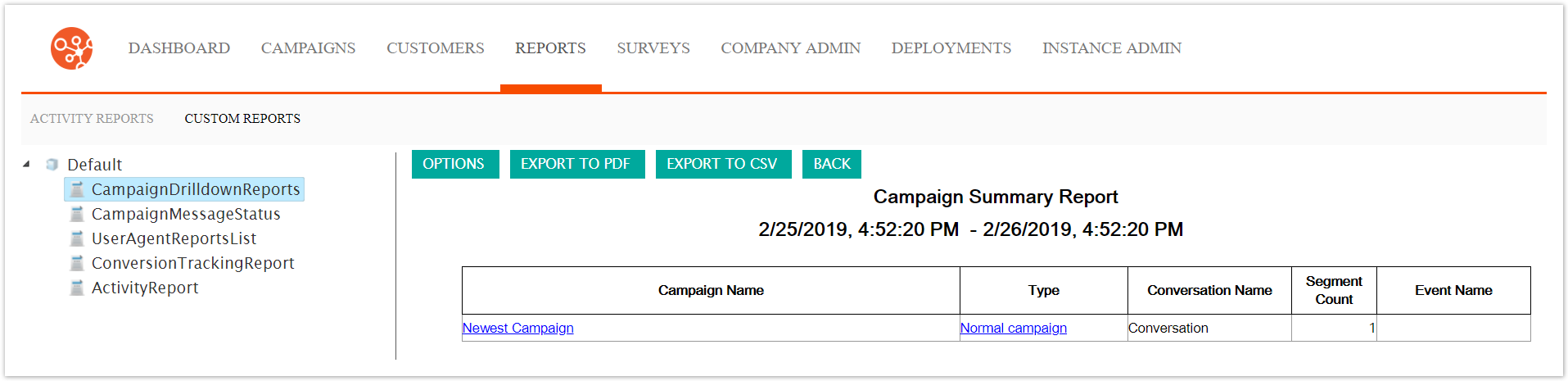
The Campaign Drilldown report provides detailed information on campaign messaging effectiveness across all off the campaign segments. The report tabulates the following:
Messages Sent: Total number of messages sent by Connect
Successful Messages: Number of messages successfully sent to customers
Unsuccessful Messages: Number of messages unsuccessfully sent to customers
Unsent Messages: Number of unsent messages
Opens: Number of messages opened by customers
Clicks: Number of times customers have clicked on links within the message
Unsubscribes: Number of customers who have unsubscribed from the campaign
Unique Clicks: Number of unique clicks a customer performs. That is, if a customer clicked the same internal link three times, it would count as a single unique click.
Unique Opens: Number of unique times a customer has opened the message. That is, if a customer opens the same message three times, it would count as a single unique open.
Bounces: The number of messages that bounced from the customer's email address
Mail Sent per Domain: A tabulation of the number of emails sent per domain of the customer's email address (e.g. hotmail.com, gmail.com)
Mobile/Desktop Clicks: Tabulation of the number of clicks performed by customers from either mobile or desktop message clients
CTOR (click-to-open rate): A tabulation of the click-to-open rate
Using the Campaign Drilldown Reports
To view the Campaign Drilldown Reports for a particular campaign:
Navigate to the Reports screen:

Click the Custom Reports sub-tab.
The Custom Reports screen displays.
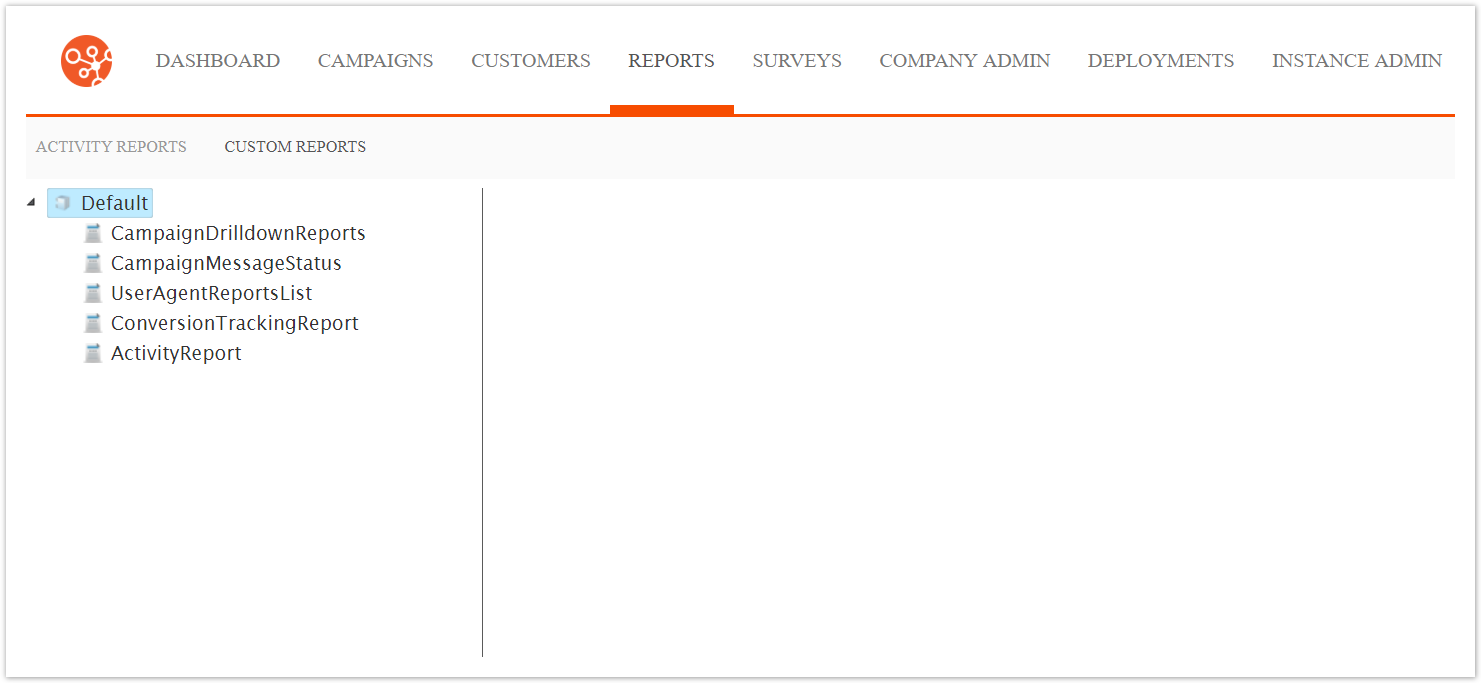
Click the CampaignDrilldownReports menu option.
The Campaign Summary Report displays.
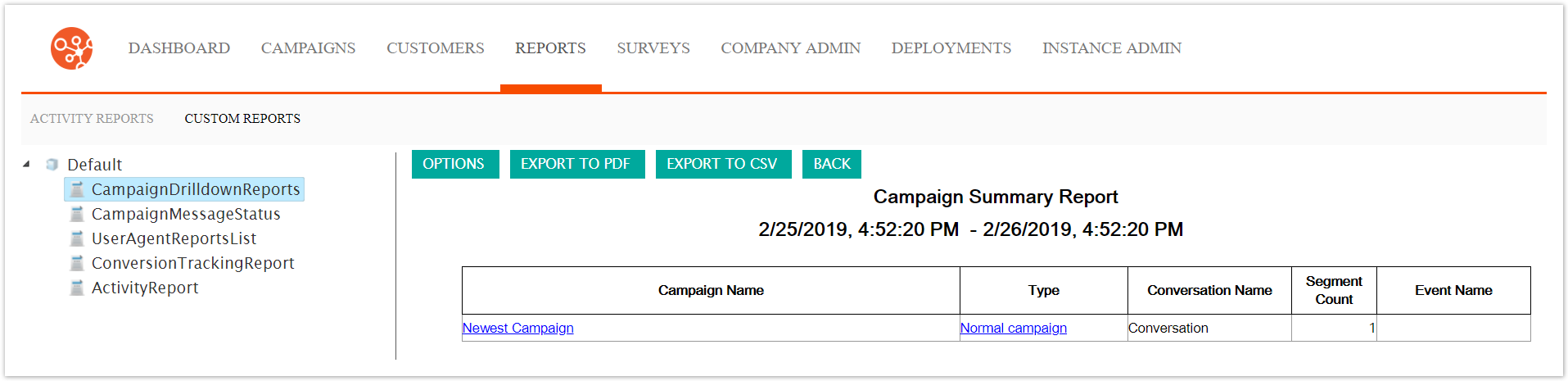
To change the reporting options of the report:
Click the Options button.
The CampaignDrilldownReports Options screen displays.
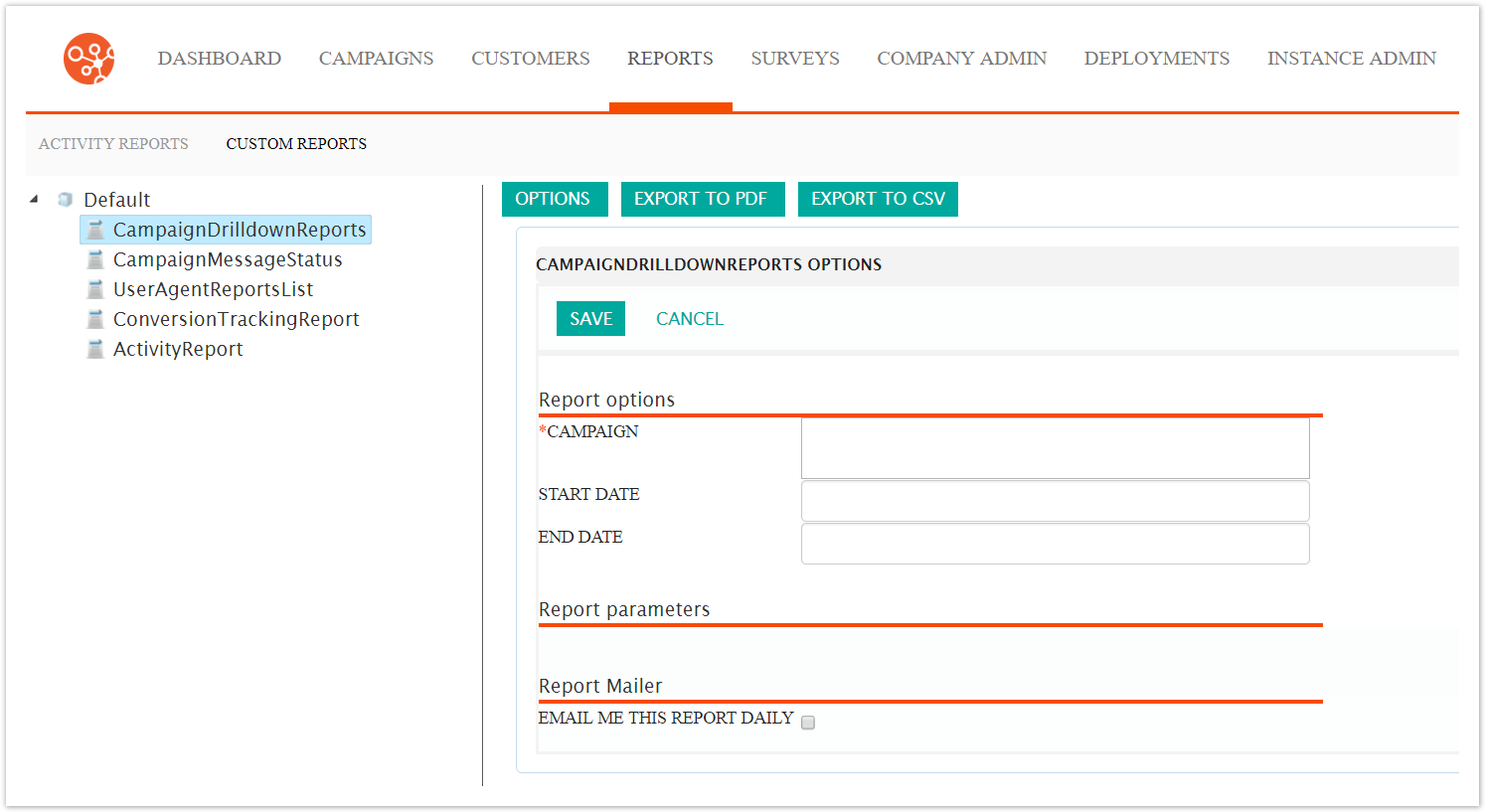
Enter the report options:
Campaign: The desired campaign to be reported
Start Date: The starting date of campaign activities to report
End Date: The end date of campaign activites to report
Email Me This Report Daily: Check the checkbox if you wish the report to be sent to the email address associated with your Connect login
To cancel without saving any entered options, click the Cancel button.
You are returned to the Campaign Summary Report.
Click the Save button. You are returned to the Campaign Summary Report screen with the report displaying values using the entered report options.
Note: If no campaign results display, it may be that the start date is set to the default value of the current date and time. Adjust the date to a past date in order to tabulate transactional results from the past.
To drill down into the details of the campaign transactions, click the campaign name link.
The campaign transactional details display.

To view the details of the customers being tabulated in each of the reported categories, click on the item value link.
The customer details display:Customer ID: Internal ID for the customer used by Connect
Status: Status of the message sent to the customer
Sent Date: Date and time the message was sent to the customer
Alt Customer ID: The alternate customer ID on the customer record
Full Name: The full name of the customer
Active Email Address: The email address to which the message was sent
Seedlist: Indicates whether the customer was on a seedlist associated with the campaign
Segment Name: The name of the segment the customer belongs to for mailing

To return to the previous menu, click the Back button.
You are returned to the campaign details report.
To return to the Campaign Summary report, click the Back button.
You are returned to the Campaign Summary report.
To export the report to a PFD file, click the Export to PDF button.
The report is exported to a PDF in your browser. Check your browser's 'Download' folder for the file.
To export the report to a CSV file, click the Export to CSV button.
The report is exported to a CSV in your browser and able to be opened by a spreadsheet program. Check your browser's 'Download' folder for the file.