Once a message is rolled out, you are still able to view and edit when the message is scheduled to be sent.
Note: You are not able to edit rollout scheduled time if the time has passed.

Viewing and Editing a Message's Rollout Schedule
To view and edit a message's rollout schedule:
Navigate to the Messages screen for the desired campaign.

Beside the desired message, click the Rollout icon ( ). The Rollout Message screen appears.
). The Rollout Message screen appears.
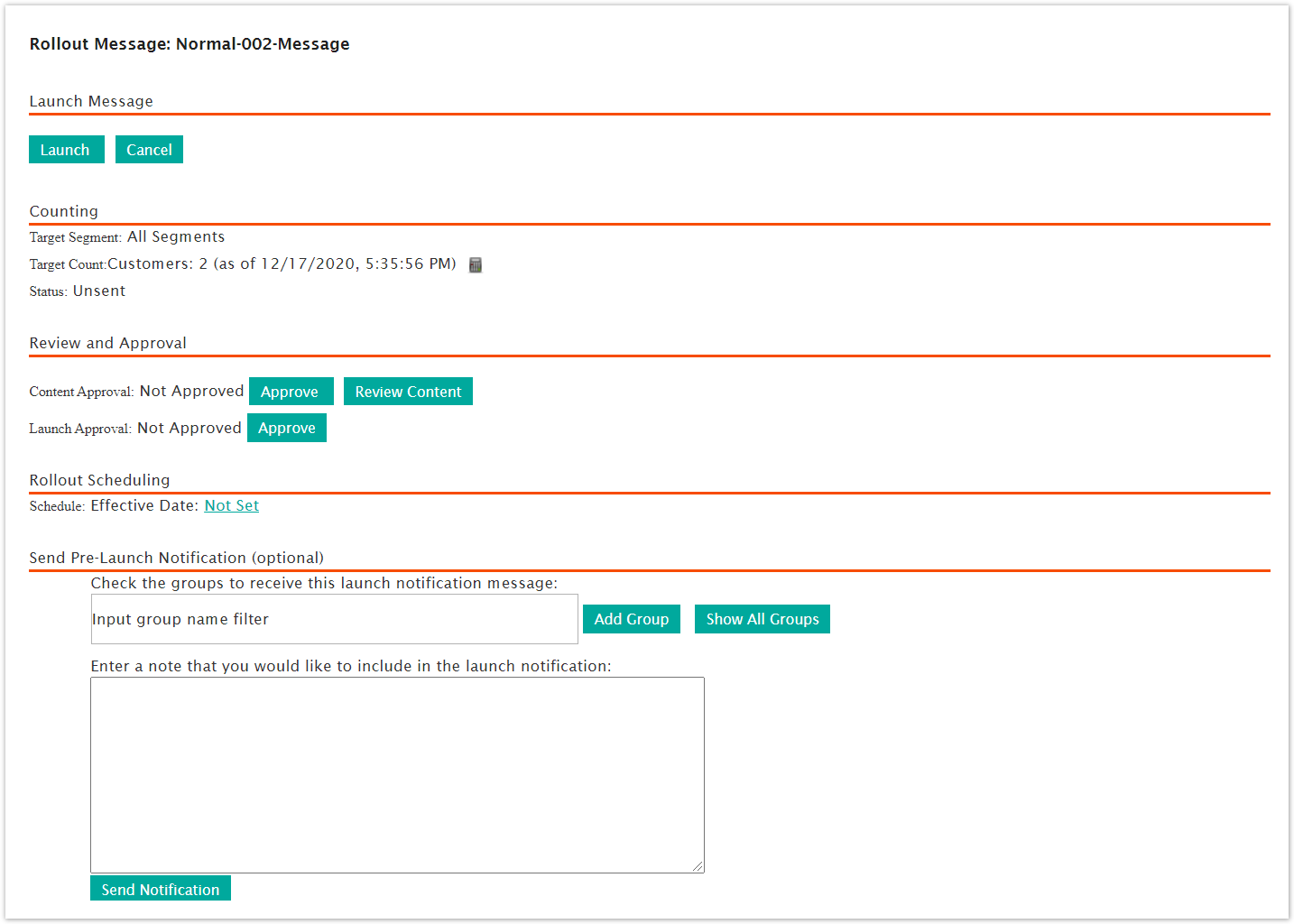
In the Rollout Scheduling section, click the date and time action link. The Set the Schedule For This Message section appears.
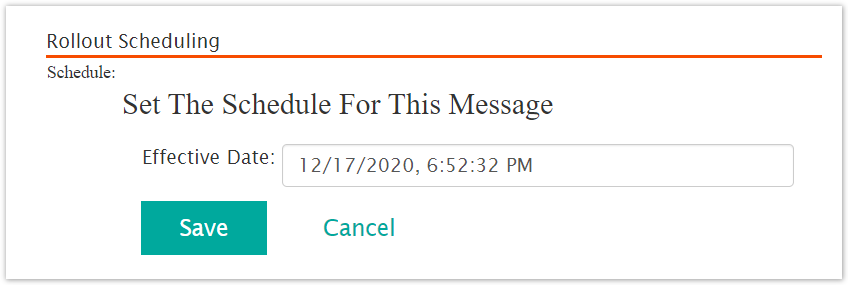
To edit the scheduled time and date of the message:
Click on the Effective Date field. The calendar for the effective date appears.

Enter the appropriate date, hour, minute, second and time zone or click the Now button to send the message immediately.
Click the Done button. The calendar disappears with the selected date and time displaying in the Effective Date field.
To cancel the effective date without saving the changes, click the Cancel button. The Set the Schedule For This Message section disappears.
Click the Save button. The Set the Schedule For This Message section disappears and the updated effective date for the message launch is displayed in the Schedule field.