Performing Calculations
Connect allows you to calculate the 'waterfall' counts for your campaign, meaning that you can calculate:
The number of subscribed customers in a campaign's associated conversation
The number of customers in a campaign's associated audience
These calculations are performed once the conversation and audience models are associated with the campaign. Once calculated the calculations appear in the Waterfall Countssection of the campaign's Targeting screen.
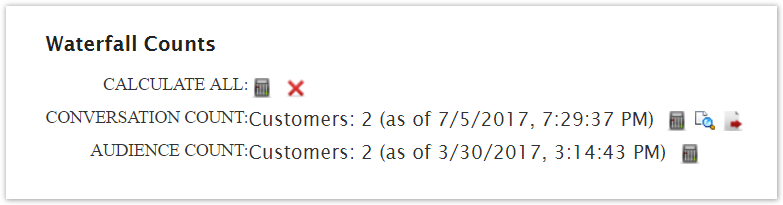
Note: If the associated conversation size is relatively large, running the calculation processes can slow the overall processing capabilities of Connect.
You can continue working elsewhere in the Connect system while it performs customer count calculations. When the calculations are complete the results will appear in the appropriate overview window. The calculated values will remain visible until the next calculation execution.
Note: Clicking the Calculate All button will cause Connect to perform all calculations pertaining to the campaign, the campaign's audience model, and all associated segments. This takes significantly more resources than the calculation of just one audience or one segment. Use the 'as of' dates beside the calculation to determine when the calculation values were last calculated.
Note: It is recommended that you use the Calculate All function rather than performing individual, simultaneous calculations for a campaign's conversation, audience model, and customer segments. If you must run your calculations separately, have the system calculate the audience model customer count before you begin the segment calculations.
Click the calculate ( ) icon to have Connect calculate a customer count for the related conversation, audience model or segment. You can also click the Calculate All calculator icon to calculate all audience model and segment values. The word "calculating" when Connect is performing the calculations.
) icon to have Connect calculate a customer count for the related conversation, audience model or segment. You can also click the Calculate All calculator icon to calculate all audience model and segment values. The word "calculating" when Connect is performing the calculations.
You may also receive a "Varies" message if you are working with an event-triggered campaign. For these campaigns, Connect cannot determine an exact count because the message will be sent once a qualified event has been met. Thus each time it will target a different number of customers.
Note: If you are using a pre-defined audience model and you change the filters, the audience is changed for future use as well. If you don't want wish to edit the audience model and change it for future campaigns, create a copy of the audience model in the Audience Models screen.
If the calculated values do not match the anticipated values required for the campaign, you can edit the audience and/or segment filters.
The instructions for calculating conversation, audience and segmentation numbers associated to a campaign can be found in Managing Campaign Targets.