Manually Adding Customers
You are able to manually enter customer records into Connect without importing them. Customer attributes are entered and then stored in Connect.

Adding a New Customer
To add a new customer record:
Navigate to the Customer Browser screen by clicking on the 'Customer' tab. The Customer Browser screen opens.
From the Customers dropdown, select Create Customer. The Customer Profile screen appears.
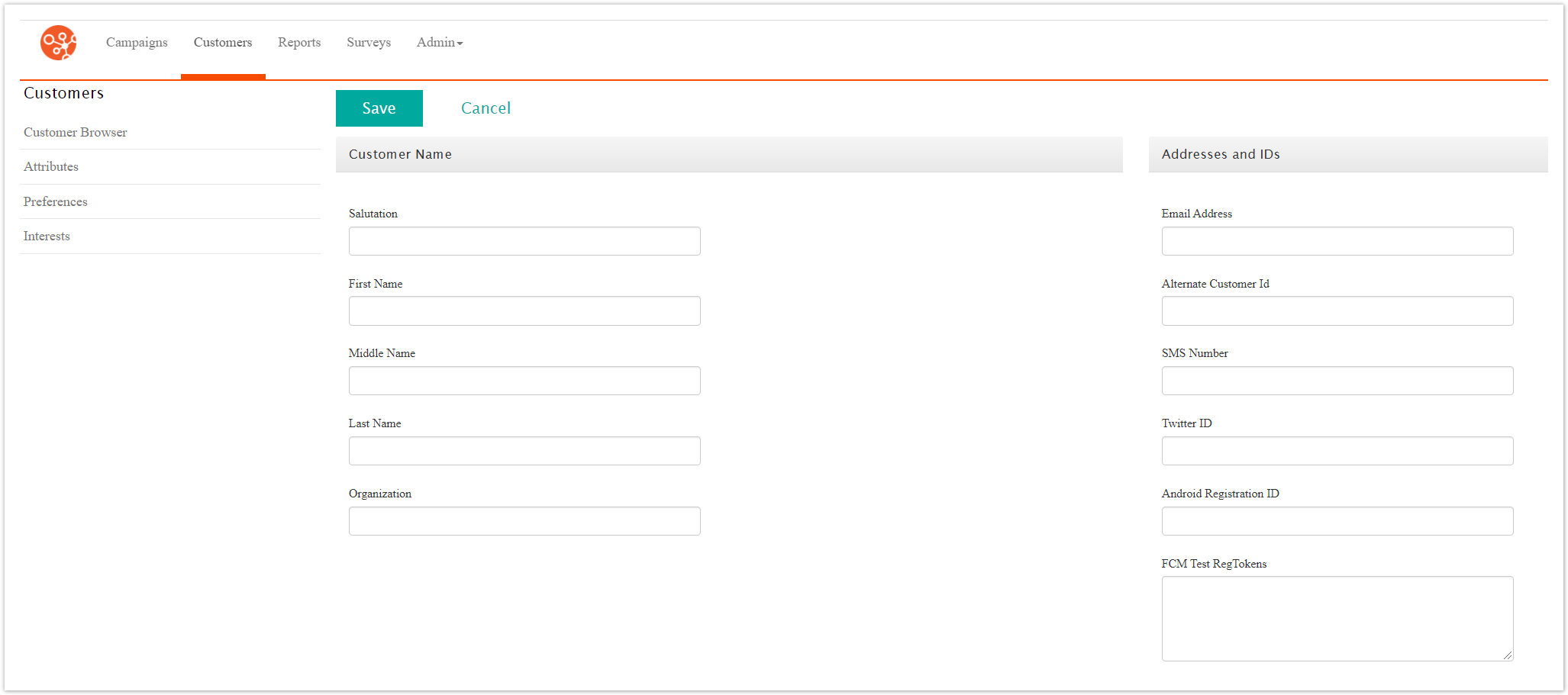
Enter the following information as available.
Note: The customer record will not be added unless an email address or SMS number is included in the customer record information
Salutation: The customer's salutation (e.g. 'Ms.', 'Mr.')
First Name: The customer's first name
Middle Name: The customer's middle name
Last Name: The customer's last name
Organization: The organization for the customer
Email Address: The customer's email address
Alt Customer ID: The alternate identifier for the customer, typically tied to a legacy or external system
SMS Number: The customer's SMS number
Address 1: The primary address line for the customer
Address 2: The second address line for the customer
City: The city for the customer's address
State: The state for the customer's address (if applicable)
Zip/Postal Code: The zip code or postal code for the customer's address
Province: The province for the customer's address (if applicable)
Country: The country for the customer's address
Phone: The customer's phone number
Fax: The customer's fax number
Alternate Phone: The customer's alternate or secondary phone number
Birth Date: The customer's date of birth
Content Type: The customer's preferred content type: 'Short Text' (used for SMS messaging), 'HTML', 'Text' or 'Unknown' if the preference is not known
Note: Connect sends Multi-Part Alternative content (MPA) to each customer with Unknown as the Content Type. When the customer opens the email, Tracker detects the content capabilities of the customer’s email client and updates the customer’s Content Type. For example, if the customer opens your message with an HTML-capable email client, Tracker updates the customer’s Content Type to HTML.Account Active: Activates or deactivates the customer record
Click the Save button. The customer record is added.