Editing Segmentation Models
Once a segmentation model is created, you are able to make changes to the segmentation name, objective, department and the segmentation model specifics.
Note: Campaigns may be using the segmentation model you are editing so ensure that the changes that you are making are appropriate to the model and the associated campaigns.
Note: You are not able to change the type of segmentation model. For example, if the segmentation model is based on customer profiles, the segmentation cannot be changed to equal sized segments randomly selected. You can, however, change the details of the segments.
Editing a Segmentation Model
To edit a segmentation model:
In the Campaigns screen, click on the Segmentation sub-tab. The Segmentation Models screen appears.
Click on the edit icon (
 ) beside the desired segmentation model. The Edit Segmentation Model screen opens with the segmentation model information displayed.
) beside the desired segmentation model. The Edit Segmentation Model screen opens with the segmentation model information displayed.To edit the basic segmentation model information, change the following information as appropriate:
Name: The unique name for the segmentation model
Objective: The internally used objective or description for the segmentation model
Department: The department to which the segmentation will be associated
If the segmentation is associated to an event-triggered campaign, you are able to edit event parameter to which the segment is associated. To do so:
Click the associated event-triggered campaign link in the Segmentation Models for Event-Triggered Campaigns can use Event Parameters section. The Associated Event section expands.

Select the radio button beside the desired event-triggered campaign.
Note: Only event-triggered campaigns without interactions already defined (i.e. 'Has Interactions Defined is indicated as 'false') are able to be selected.
Note: You can remove the associated event-triggered campaign by selecting 'Note'.To cancel the editing of the event-triggered campaign association without saving your changes, click the Cancel button. The Associated Event section disappears. No changes are made to the associated event.
Click the Save button. The Associated Event section disappears. The desired event changes are made and the event is displayed in the Associated Eventsection.
For segments based on customer profiles you are able to edit the filters associated with a segment or add and remove segments. To edit segmentation models based on customer profiles:
To change the segmentation name, change the name for the segmentation in the Id field.
To add a filter to the segmentation:
Click the Add Filter button. The Create Filter section appears.
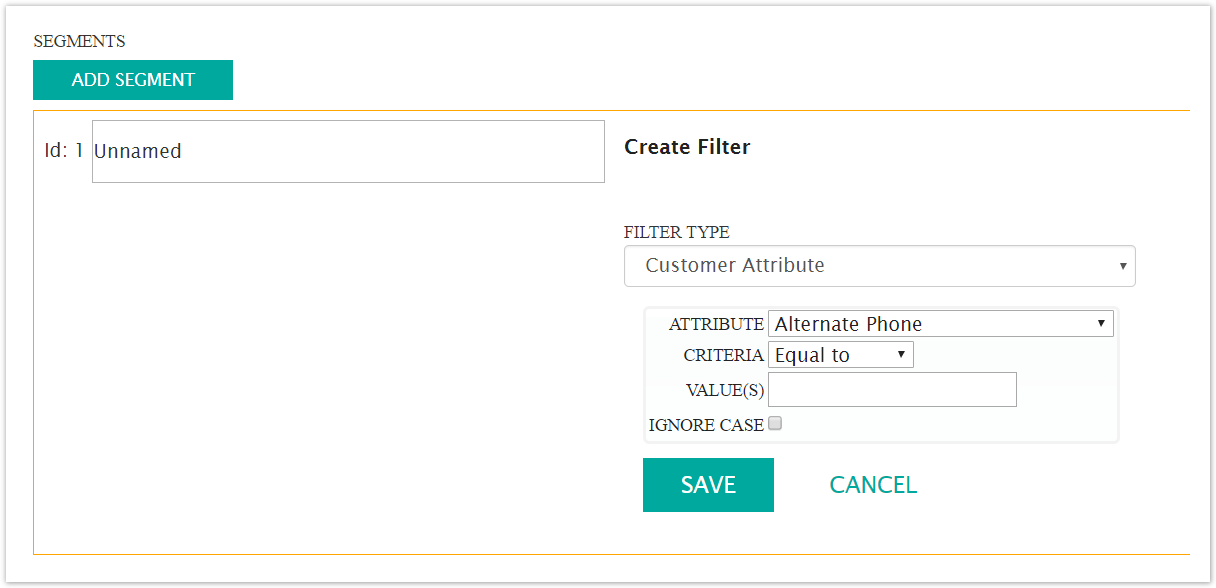
Enter the information for the filter:
Filter Type: The group of related attributes used to pare down the number of customers from the conversation for the segmentation. The different types of segmentation filters are developed from customer attributes and behaviours.
Attribute: The specific customer attribute to segment customers (e.g. city of residence, percentage of links clicked)
Values: The attribute values used in the segmentation filter
Ignore Case: Ignores the case sensitivity of the attribute value
Note: Once a filter type is selected, it will dynamically determine the appropriate attribute values associated with it. The attribute will in turn determine the means by which the attribute value can be entered.
For example, selecting the filter type 'Customer Attribute' allows you to select the attribute value 'City', with criteria of 'Equal To'. You can then enter the value of 'Toronto' in the value field to create a segmentation of customers living in Toronto.
To see which filter types determine which attributes and criteria, see Filter Types, Attributes and Criteria.
To cancel and not save the filter information, click the Cancel button. The filter information disappears.
Click the Save button. The filter is added to the segmentation model
To delete an erroneously created filter:
Click the delete filter icon (
 ). A deletion warning message appears.
). A deletion warning message appears.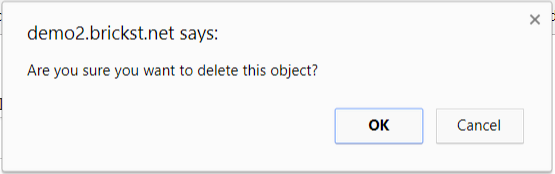
To return without deleting the filter, click the Cancel button. The filter has not been deleted.
Click OK. The filter is deleted.
To add a new segment to the segmentation model:
Click the Add Segment button. A new segmentation model row appears.
Perform steps a through c above to complete the segmentation information.
To cancel and not save any changes to the segmentation model, click the Cancel button. The Segmentation Model screen displays. No changes are saved to the segmentation model.
Click the Save button. The Segmentation Models screen display. The changes are made to the segmentation model.