Deleting Tag Length Value (TLV) Options
Once a TLV parameter is created and configured, it may be required to delete the parameter if it is no longer needed for messaging or has been created erroneously.
Note: The deletion of a TLV parameter may impact messaging. Please ensure you have verified that no other user or department is using the parameter prior to deletion.
Deleting TLV Options
To delete a tag length value parameter:
Navigate to the Instance Admin screen. The System Parameters screen displays.
Click on the Messaging sub-menu in the menu bar on the left, followed by the SMPP menu option. The SMPP screen appears.
Click on the desired SMPP server name link from the list of SMPP server or click on the Edit icon (
 ) beside the desired SMPP. The Edit SMPP Server Information screen appears displaying the details of the SMPP server.
) beside the desired SMPP. The Edit SMPP Server Information screen appears displaying the details of the SMPP server.Click on the Senders sub-menu tab. The SMPP Senders screen appears.
Click on the TLV Options sub-menu tab. The TLV Options screen appears.
Click on the Delete icon (
 ) beside the desired TLV parameter. The deletion confirmation message appears.
) beside the desired TLV parameter. The deletion confirmation message appears.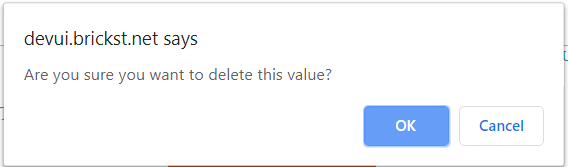
To cancel without deleting the TLV parameter, click the Cancel button. The parameter is not deleted.
Click the OK button. The TLV parameter is deleted and no longer displays in the list of available parameters.