Creating Tags
In order to report across multiple entities that are associated with particular departments, you must create a tag that is associated with a specific department.
Creating a New Tag
To create a new tag for a department or departments:
Navigate to the Company Admin screen.

Click on the User Management sub-menu in the menu bar on the left, followed by the Tags menu option. The Tags screen appears.
From the Commands dropdown, select New Tag.
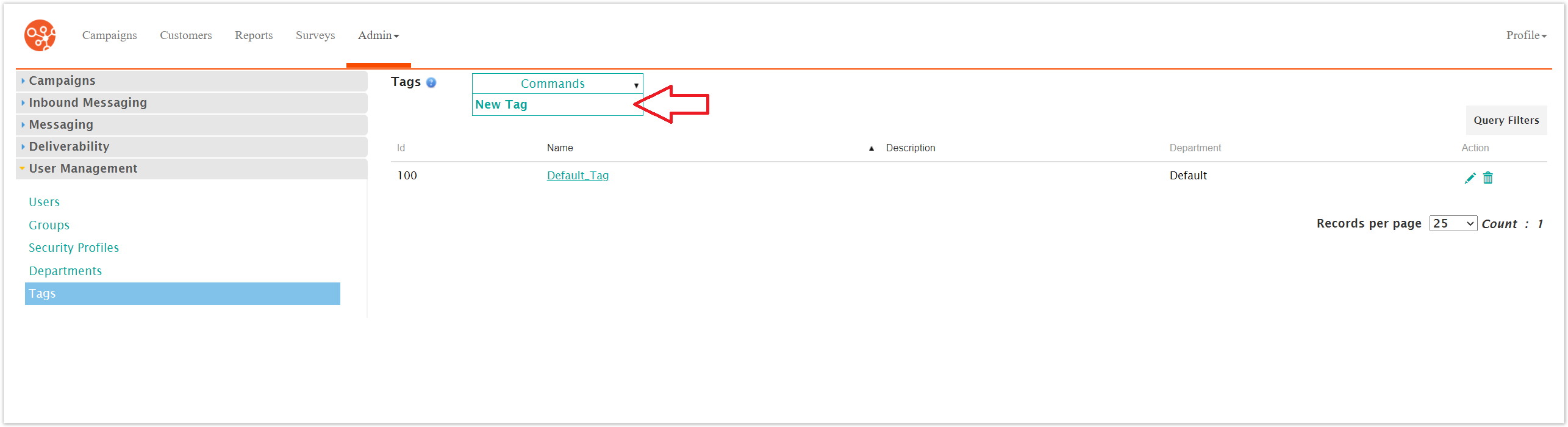
The Edit Tags screen appears.

Enter the tag details:
Name: Name for the tag
Description: Description of the tag
Department: Department associated to the tag
To cancel without saving the tag, click the Cancel button. The Tags screen displays. The tag is not saved and does not appear in the list of tags.
Click Save. The Tags screen appears with the newly created tag saved and added to the list.