Creating Departments
In order to compartmentalize campaigns and users to specific business organizations in Connect, a department must be created and associated to a user, campaign, etc.
Creating a New Department
To create a new department:
Navigate to the Company Admin screen.
Click on the User Management sub-menu in the menu bar on the left, followed by the Departments menu option. The Departments screen appears.
From the Commands dropdown, select New Department.
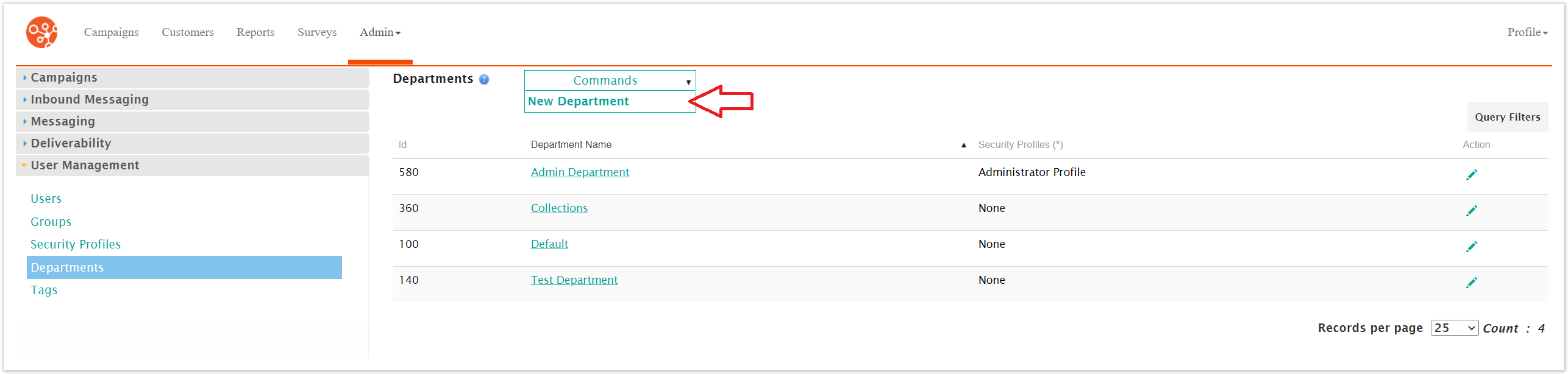
The Please Enter the Name For This Department screen appears.
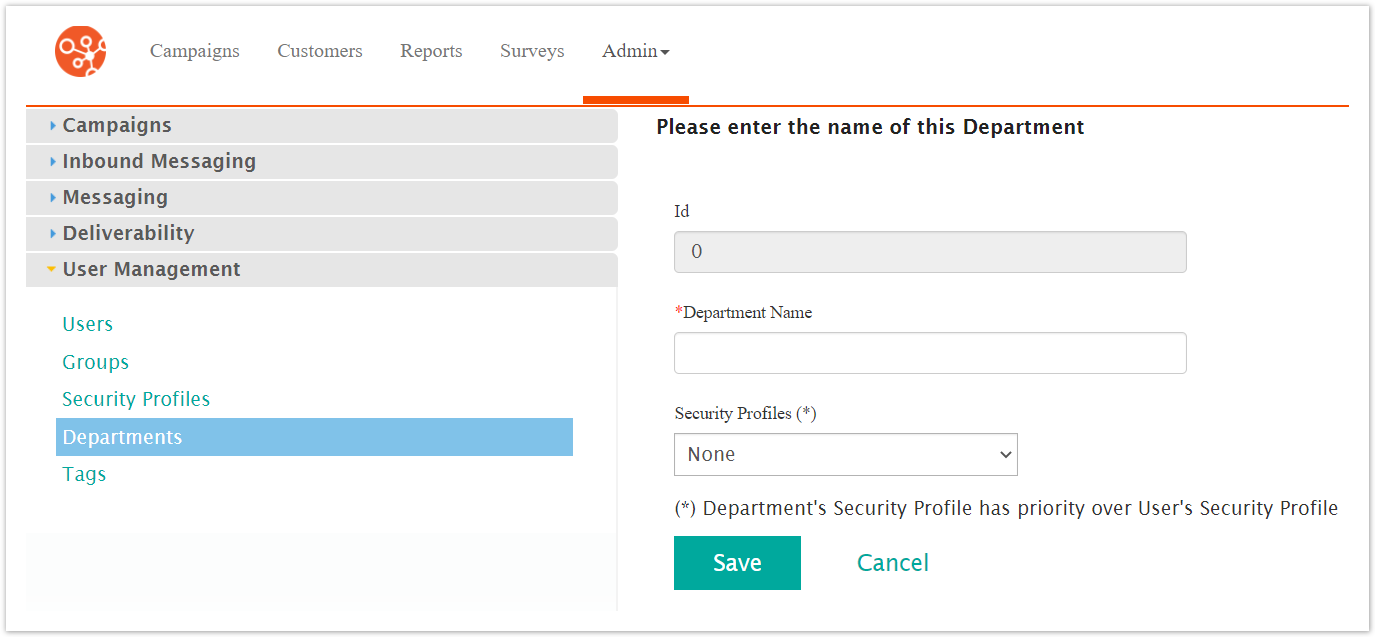
Enter the name for the department in the Department Name field.
Select the security profile to associate the department to from the Security Profiles dropdown.
To cancel without saving the department, click the Cancel button. The Departments screen displays. The department is not saved and does not appear in the list of departments.
Click Save. The Departments screen appears with the newly created department saved and added to the list.