Conversion Tracking Reports
Conversion Tracking Reports
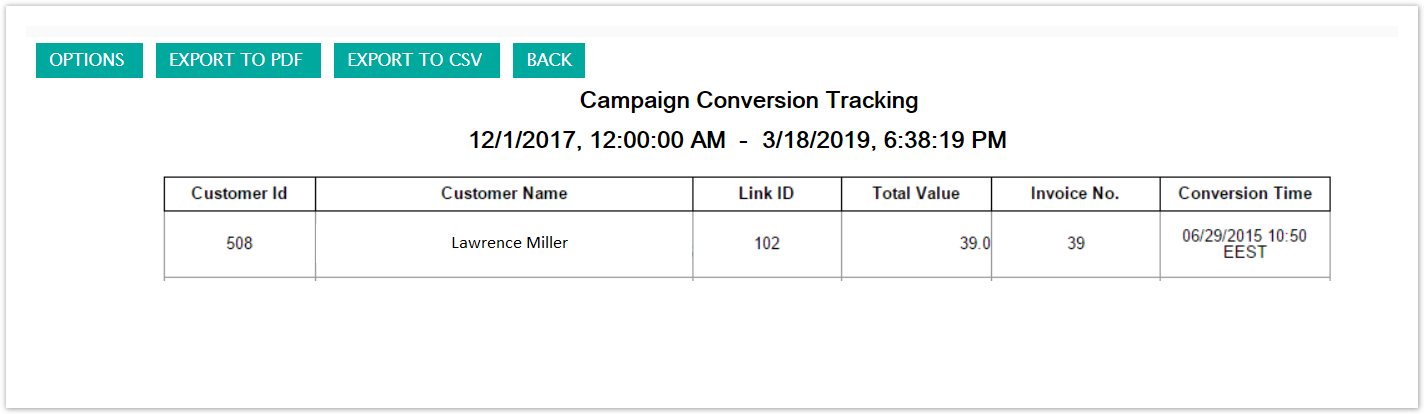
The Conversion Tracking Report details the revenue generated as a result of the messages sent to customers. The report records conversions of sales resulting from the customer opening messages and clicking on links navigating the customer to sales pages to make purchases. The report tabulates the following:
Customer ID: The Connect ID for the customer
Customer Name: The name of the customer
Link ID: The ID for the link clicked on by the customer resulting in a sales conversion
Total Value: The total dollar value of purchases made as a result of the conversion
Invoice No.: The identifying number for the invoice of the customer's purchase
Conversion Time: The time of the conversion or sale
Using the Conversion Tracking Report
To view the Conversion Tracking Report:
Navigate to the Reports screen:

Click the Custom Reports sub-tab.
The Custom Reports screen displays.
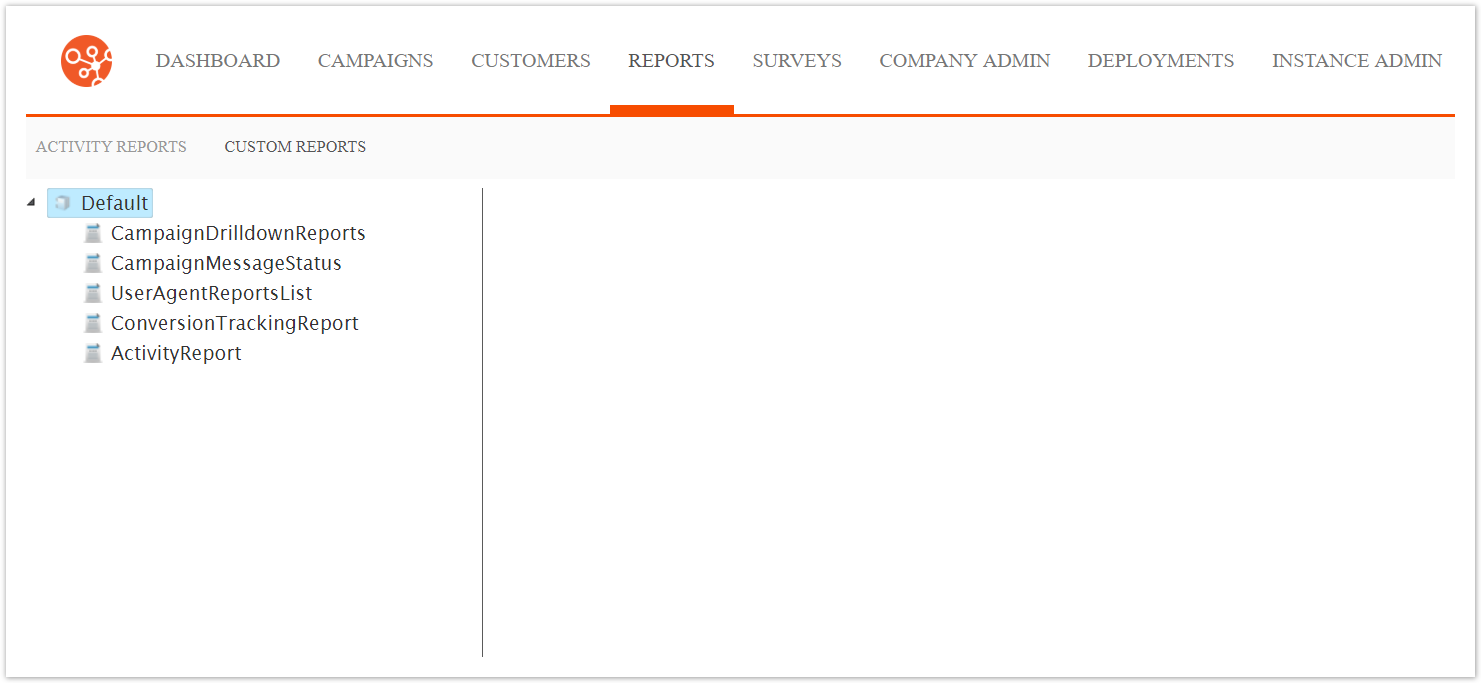
Click the ConversionTrackingReport menu option.
The Campaign Conversion Tracking Report displays.
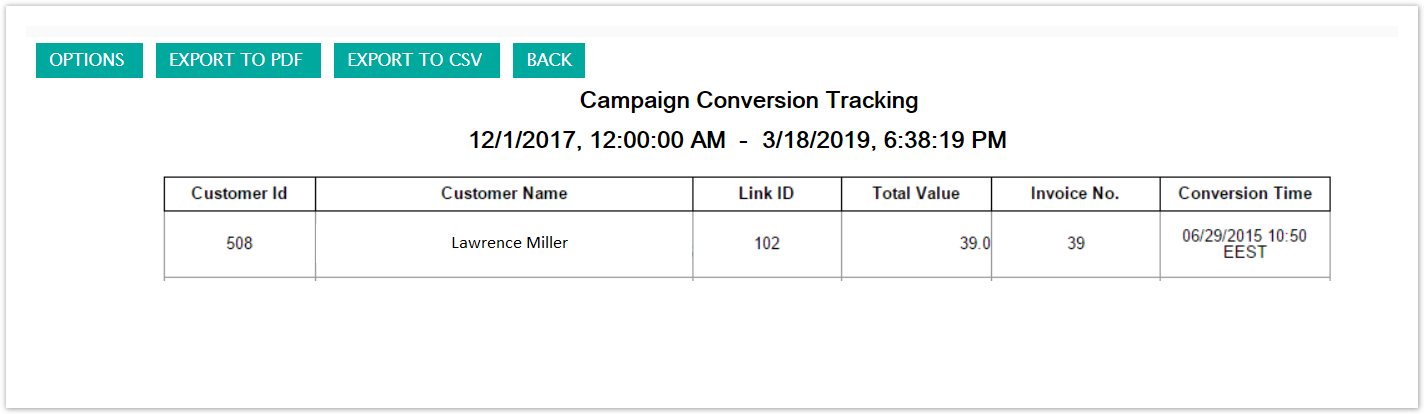
To change the reporting options of the report:
Click the Options button.
The CampaignMessageStatus Options screen displays.
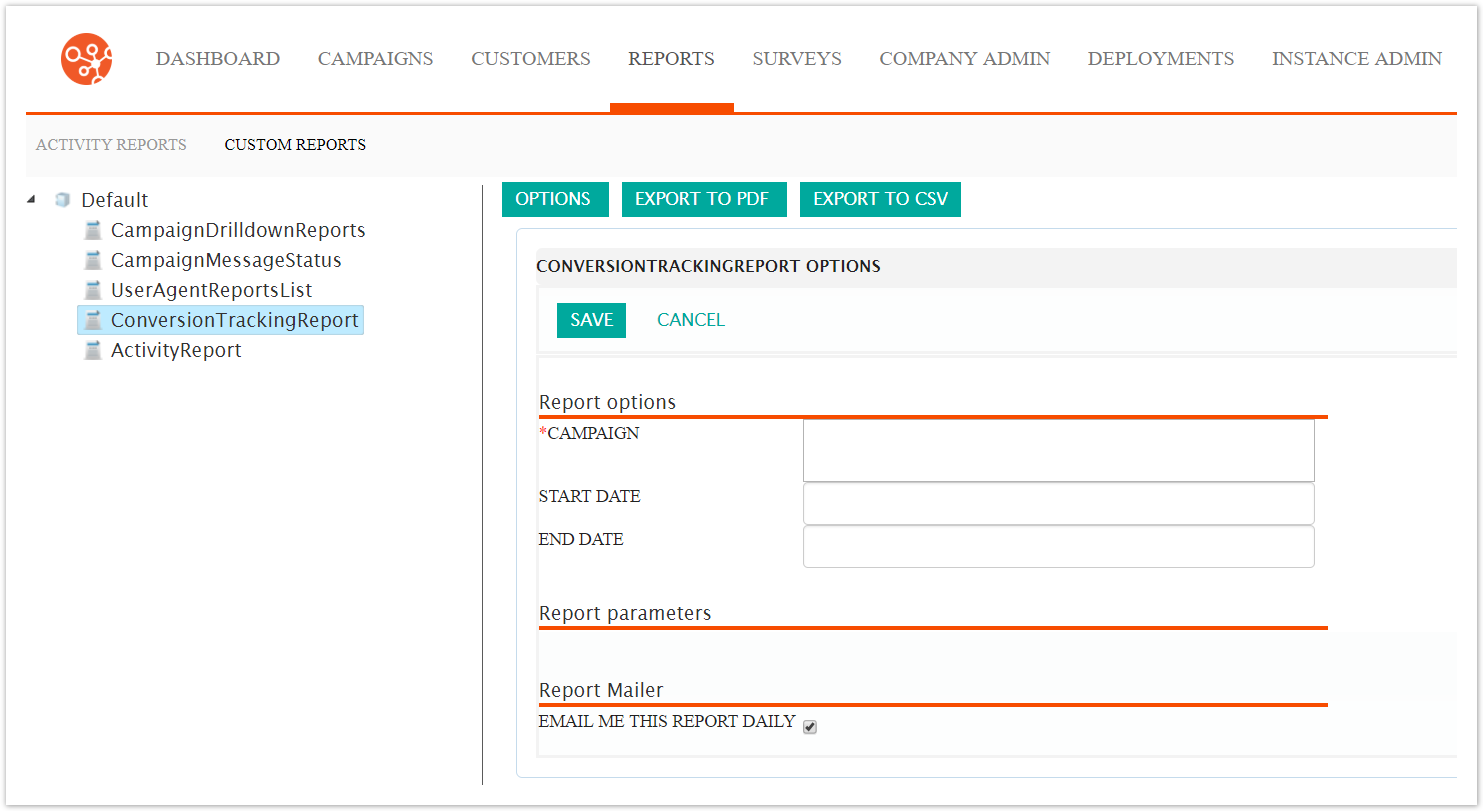
Enter the report options:
Campaign: The desired campaign to be reported
Start Date: The starting date of campaign activities to report
End Date: The end date of campaign activites to report
Email Me This Report Daily: Check the checkbox if you wish the report to be sent to the email address associated with your Connect login
To cancel without saving any entered options, click the Cancel button.
You are returned to the Campaign Conversion Tracking Report.
Click the Save button. You are returned to the Campaign Conversion Tracking Report screen with the report displaying values using the entered report options.
Note: If no campaign results display, it may be that the start date is set to the default value of the current date and time. Adjust the date to a past date in order to tabulate transactional results from the past.
To return to the previous menu, click the Back button.
You are returned to the campaign message status report.
To export the report to a PFD file, click the Export to PDF button.
The report is exported to a PDF in your browser. Check your browser's 'Download' folder for the file.
To export the report to a CSV file, click the Export to CSV button.
The report is exported to a CSV in your browser and able to be opened by a spreadsheet program. Check your browser's 'Download' folder for the file.