Importing Surveys
Surveys are able to be imported into Connect. The imported survey files have to be in an XML format in order to be uploaded into Connect effectively. This functionality is helpful where surveys require large amounts of configuration. Surveys can be imported and edited if there are surveys that are similar and need to be edited slightly prior to deployment.
Importing a Survey
To import a survey:
Navigate to the Surveys screen.
Select the Import Survey command from the Surveys dropdown.

The Import Survey screen appears.
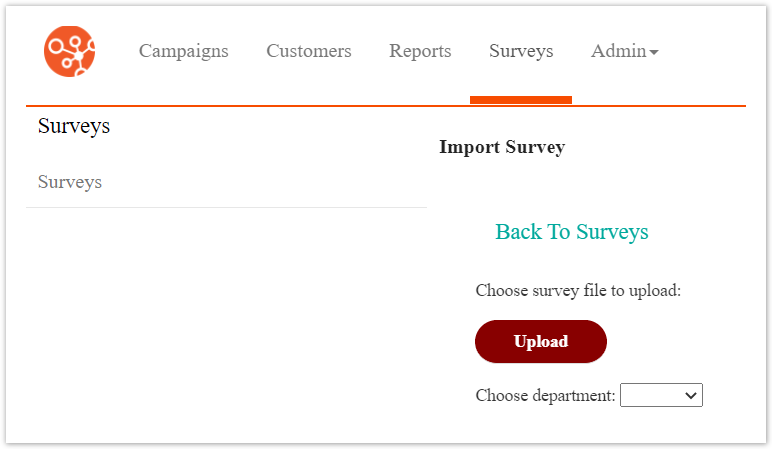
Click the Upload button. The Open file window opens.
Browse to the desired XML file you wish to upload and double-click the file.
Note: Only XML-type files can be imported into Connect.In the Choose Department: dropdown, select the desired department to which you wish to associate the survey.
To return to the Surveys screen without importing the survey, click the Back To Surveys button. The Surveys screen appears. The survey is not imported.
Click the Import button. A message displays stating that the import was a success.
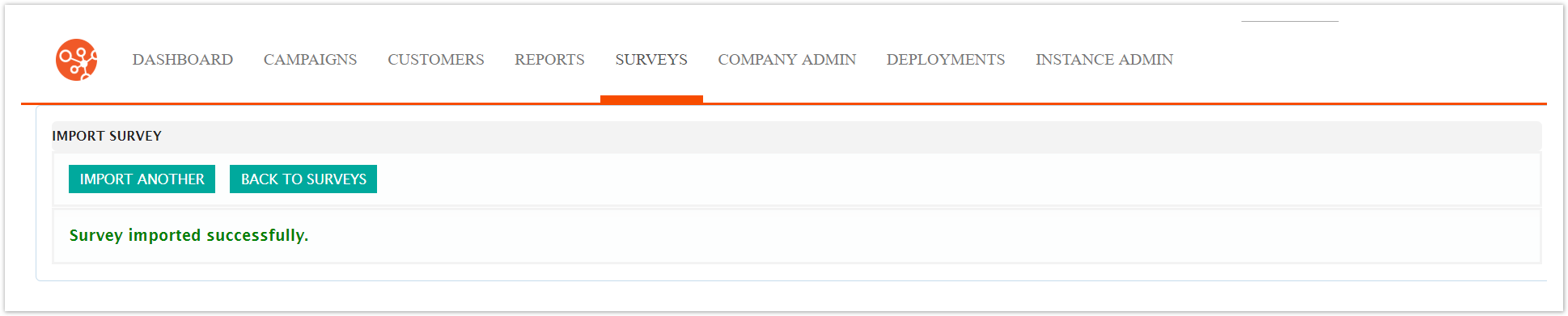
Click the Back to Surveys button. The Surveys window appears with the newly imported survey added to the list of surveys.
