Editing Survey Rules
Once a rule is created you are able to review and edit the rule as necessary. This may be necessary if errors in the survey behaviour have been discovered or if there is a change to the required to the survey.
Note: Ensure that no other users are using the survey or survey rule as the changes will affect users of the survey.
Editing a Survey Rule
To edit a survey rule:
Navigate to the Surveys screen.
Select the desired survey. The survey displays in the Define Survey screen.
In the Define Survey screen, click the Rules submenu heading. The Define Rules screen appears.
Click on the rule link in the Rule Action field. The Edit Rule screen appears.
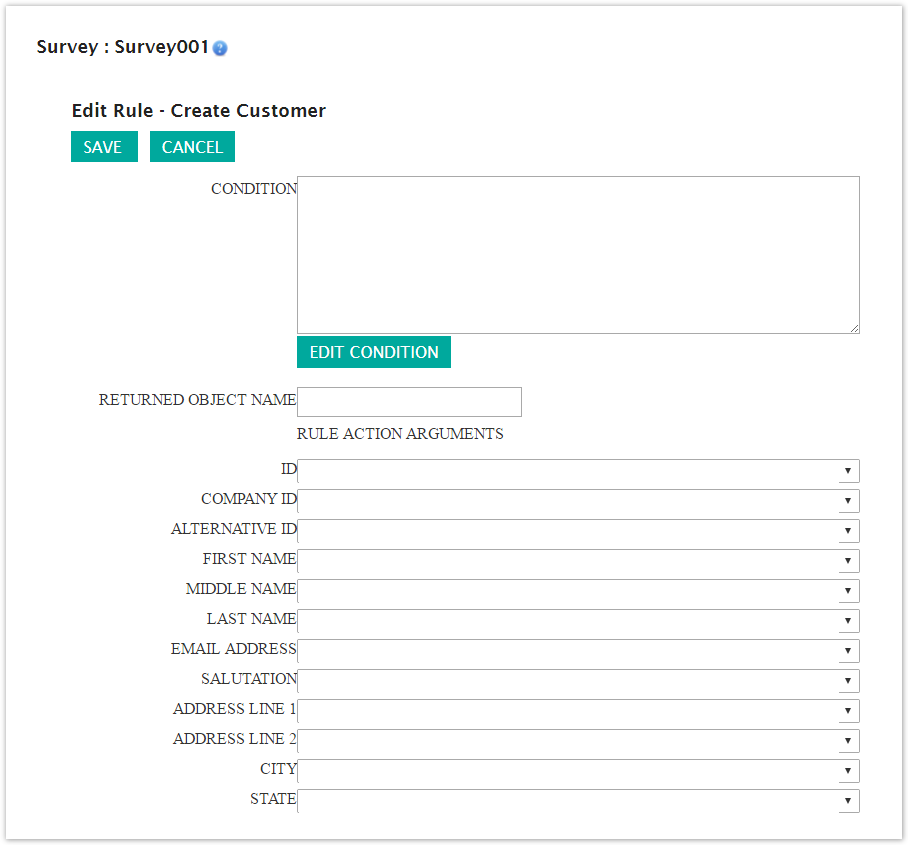
Perform the desired edits as necessary to the rule. For more information on the rule attributes and conditions that can be edited, please see Adding Rules to Surveys.
Note: Once a rule's action type has been selected, it cannot be changed. In order to facilitate changing a rule's type, you will have to delete the original rule and create a new rule using the desired rule type. For more information on deleting and adding rules please see Deleting Survey Rules and Adding Rules to Surveys.
To cancel without saving any changes to the rule, click the Cancel button. The Define Rules screen appears. The changes are not saved to the rule.
Click the Save button. The Define Rules screen appears. The changes are saved to the survey rule.