Editing Survey Deployments
Once a deployment is created you may need to edit the effective dates of the deployment. For more information on deploying surveys, please see Deploying Surveys.
Note: After a deployment is created, you are not able to add, modify, or delete survey fields. If you wish to make changes to the survey fields, you must delete any deployments for the survey and then edit the survey rules. Remember that deleting a deployment also deletes the raw survey results (i.e. contact responses), but does not delete the records created by the survey rules.
Note: You are able to make as many deployments as you wish. However, you cannot have two deployments on the same survey that have overlapping times of activity. For example, a deployment is created to start at 9:00am on Thursday, July 18th and run until 9:00am on Friday, July 19th, you cannot create another deployment that starts or stops in the timeframe of 9:00am Thursday July 18th to 9:00pm Friday July 19th.
However, you can have a survey that completely overlaps the timeframe of the original deployment. So in the above example, you are able to create a valid deployment so long as the start date is prior to the original deployment start date and after the original deployment end date. See the example below
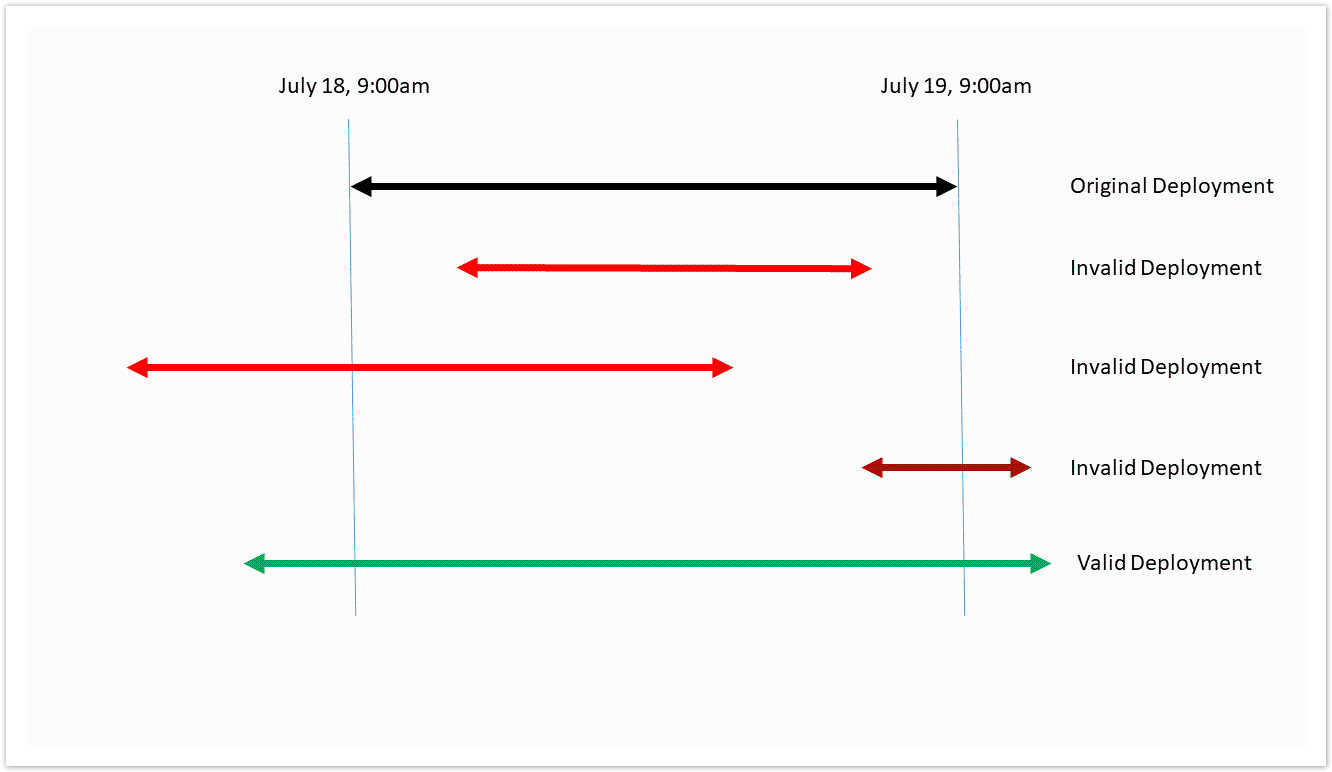
Editing a Survey Deployment
To edit a survey deployment:
Navigate to the Surveys screen.
Click on the Edit Survey icon (
 ) beside the desired survey or the survey's name link. The survey details are displayed in the Define Survey screen.
) beside the desired survey or the survey's name link. The survey details are displayed in the Define Survey screen.Click on the Deployments tab heading. The Deployments screen appears.
Click on the deployment name link. The Edit Deployment screen appears.
Edit the deployment details:
Note: If the deployment is active (i.e. in between the start and end dates), you will not be able to edit the details of the deployment.
Name: Unique name for the deployment
Start Date: The start date and time for the deployment to be active
End Date: The end date and time for the deployment to be activeNote: Both the Start Date and End Date fields use the calendar picker allowing you to select the desired date and time.
To cancel without saving the changes to the deployment, click the Cancel button. The Deployments screen appears and the deployment is not saved.
Click the Save button. The deployment is saved and displayed in the Deployments list.