Deleting Campaigns
You may wish to delete a campaign that is no longer in use, no longer relevant or that was created in error. This will remove the campaign from the list of campaigns in theCampaigns screen.
Note: Please ensure that the campaign that you delete is not required or being created or edited by other users.
Note: You are not able to delete staged campaigns with a status of Active or Expired.
Deleting a Campaign
To delete a campaign:
Navigate to the Campaigns screen. A list of campaigns displays.
Search for the desired campaign and select it. For more information on how to search for campaigns, please see Searching for Campaigns.
Click on the Delete Campaign (
 ) icon beside the desired campaign. A deletion confirmation message displays.
) icon beside the desired campaign. A deletion confirmation message displays.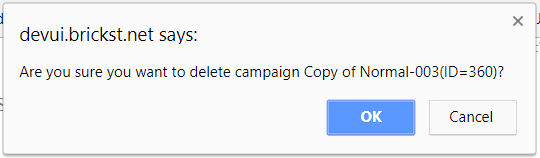
To cancel without deleting the campaign, click the Cancel button. The Campaigns page displays without the campaign having been deleted.
Click the OK button. The Campaigns page displays with the campaign no longer displaying.