Creating Follow-Up Messages
When a message has already been associated with a segment, you are able to create a follow-up message that will be sent to the customer based on an action performed in the first sent message. Once the qualifying trigger is performed by the customer (e.g. clicking on a link in the email) the follow-up message will be sent. You are able to select the link in the parent message that will trigger the follow-up message.
Note: At least one main message or trial message must be created for the segment prior to a follow-up message being sent.
Note: Ensure that the main message that you wish the follow-up message to respond to has links in the message for the customer to click on. If there are no links in the main message, you will not be able to create a follow-up message.
Creating a Follow-Up Message
To create a follow-up message:
Navigate to the Messages screen by clicking on the Messages sub-tab in the Campaigns screen. In the left-side panel are displayed the segments available to the campaign and the content that has been created.
Note: Ensure that the segment that you wish to send a follow-up message to already has a main message or trial message created for it. For more information on creating main messages or trial messages, please see Creating Main Messages and Creating Trial Messages.Drag and drop the desired content in the left-side panel on to the desired main or trial message associated with the desired segment in the left-side panel. The Create New Message panel appears in the right-side panel.
Select the content you wish to send to the segment by selecting it from the With Content dropdown.
To cancel without creating a message, click the Cancel button. The segment and message information disappear.Note: If you cancel the message and decide that you wish to create a message, select the New Message option from the Commands dropdown. The Create New Message details display again.

Click the Follow-Up Message button. The Configure Message To Segment window appears.

Enter the message details:
Name: The name for the message. This is used internally and not visible to the customer.
Content: The content to be used for the message
Enter the follow-up information:
Follow Up To: The main message to which the follow-up message will react
Check For Qualified Customers Every: Describes how often Connect will check for qualified customers to receive the follow-up message. Enter a numeric value and a unit of measure (i.e. 'days', 'hours', 'minutes').
Customers: The triggering behaviour by the customer that will qualify them for the follow-up message:
Opened On: Customer opens the selected link(s)
Clicked On: Customer clicks the selected link(s)
Converted On: Customer generates a purchase based on the clicking of the selected link(s)
Referred On: Customer generates a referral based on the selected link(s)
Not Clicked On: Customer has not clicked on the selected link(s)
Not Converted On: Customer has not generated a purchase based on the selected link(s)
Note Referred On: Customer has not generated a referral from the selected link(s)
Frequency: Checkbox determines whether the customer receives another follow-up message for the same parent main message
Link Type: The links that will trigger the follow-up message based on the customer activity in the Customers field:
Any Link: The customer is able to click on any link in the related main message
Selected Links: The Links section appears, allowing you to select the links that qualify for the follow-up message behaviour trigger
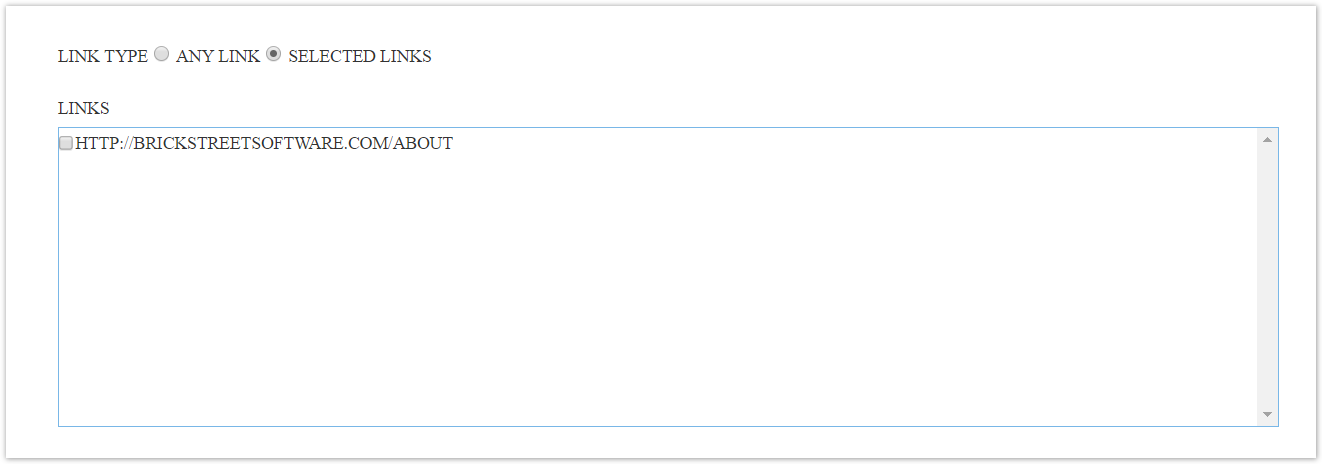
To enter the message delivery details, click the Message Delivery Details link. The Message Delivery Details section appears:
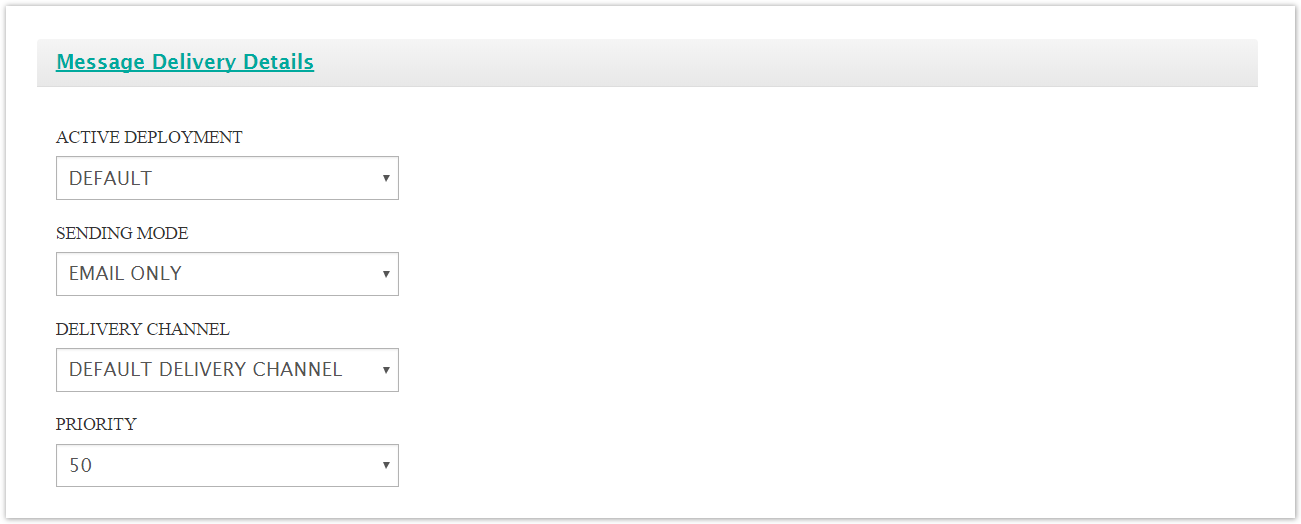
Enter the message delivery details:
Active Deployment: Determines the deployment (i.e. cluster) that will be used to send the message
Sending Mode: The mode by which the message will be sent:
Email Only: Messages only sent via email. Any customers without an email address will not be messaged
SMS Only: Messages only sent via SMS. Any customers without an SMS number will not be messaged.
SMS Preferred Over Email: Message is first attempted to be sent via SMS. If the customer does not have an SMS number, the customer's email address is used. If the customer does not have an email address, no message is sent.
If Email Only is selected as the 'Sending Mode', enter the following information:
Delivery Channel: The delivery channel used to send the message
Priority: The priority of the message in the message queue. The lower the number the higher the priority (e.g. a message of priority '20' has a higher priority than a message with priority '50')
If either SMS Only or SMS Preferred Over Email are selected as the 'Sending Mode', enter the following information:
SMPP Server: The SMPP server that will be used to send the SMS message
SMPP Message Mode: The SMPP message mode used to send the SMS message
Request For Delivery Receipt: Checkbox that indicates whether a receipt is sent to confirm delivery of message to the customer or not
Delivery Channel: The delivery channel used to send the message
Priority: The priority of the message in the message queue. The lower the number the higher the priority (e.g. a message of priority '20' has a higher priority than a message with priority '50')
To cancel without creating the message, click the Cancel button. The message details disappear. You are returned to the Messages screen.
Click the Save button. The message appears underneath the selected segment. The Bounce and Reply Handling section also appears.
Note: Connect allows you configure bounce and reply event-triggered campaigns for a message. That is, if Connect receives a bounce or a reply from a customer following the message being sent, you can configure an event-triggered campaign that will send a message to the customer in this eventuality. For more information on configuring bounce and reply handling settings, please see Configuring Bounce and Reply Handling Messages.