Copying Segmentation Models
In cases where you wish to create a new segmentation model that is similar to an existing and much more complex segmentation model, you may wish to copy the larger segmentation model and edit it as needed.
Copying a Segmentation Model
To copy a segmentation model:
In the Campaigns screen, click on the Segmentation sub-tab. The Segmentation Models screen appears.
Click on the copy icon (
 ) beside the desired segmentation model. Connect displays a copy warning message.
) beside the desired segmentation model. Connect displays a copy warning message.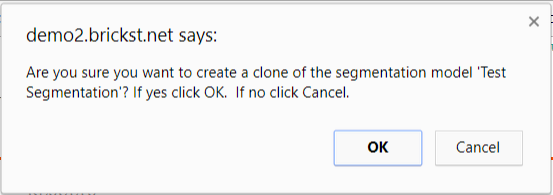
To cancel and not copy the segmentation model, click the Cancel button. The Segmentation Models screen displays without the segmentation model being copied.
Click the OK button. The Segmentation Models screen appears with the copy of the desired segmentation model displaying.
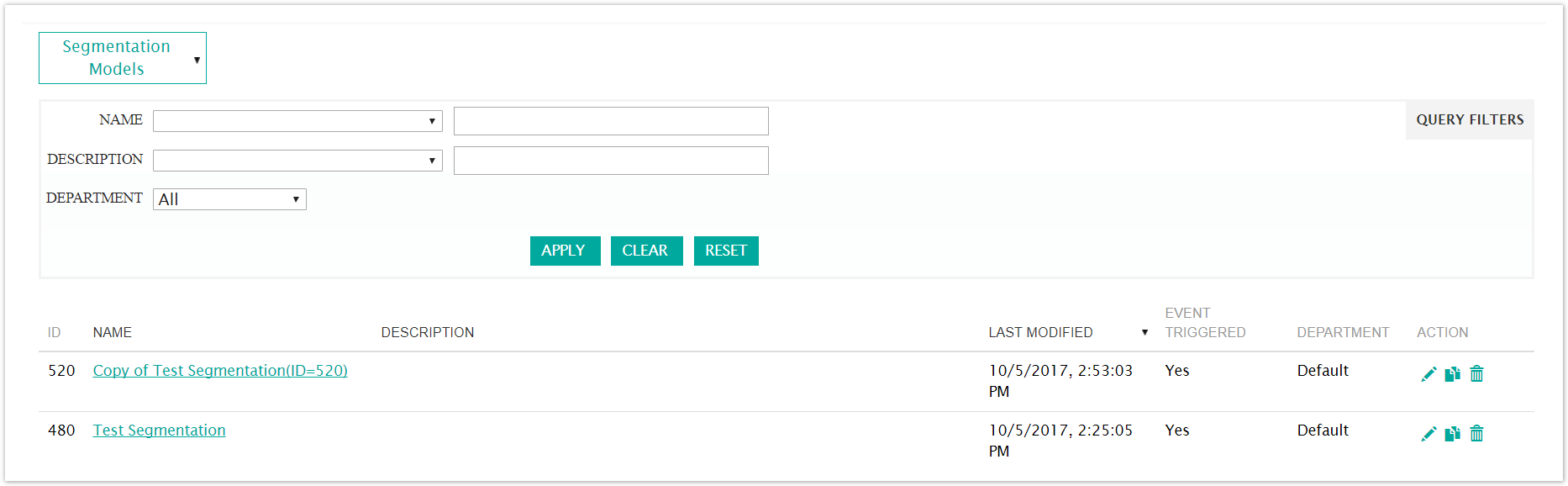
Note: The format for the name of the copied segmentation model is "Copy of [original segmentation model name](ID=[new segmentation model ID])". You are able to change this name by editing the segmentation model. For more information on editing a segmentation model, please see Editing Segmentation Models